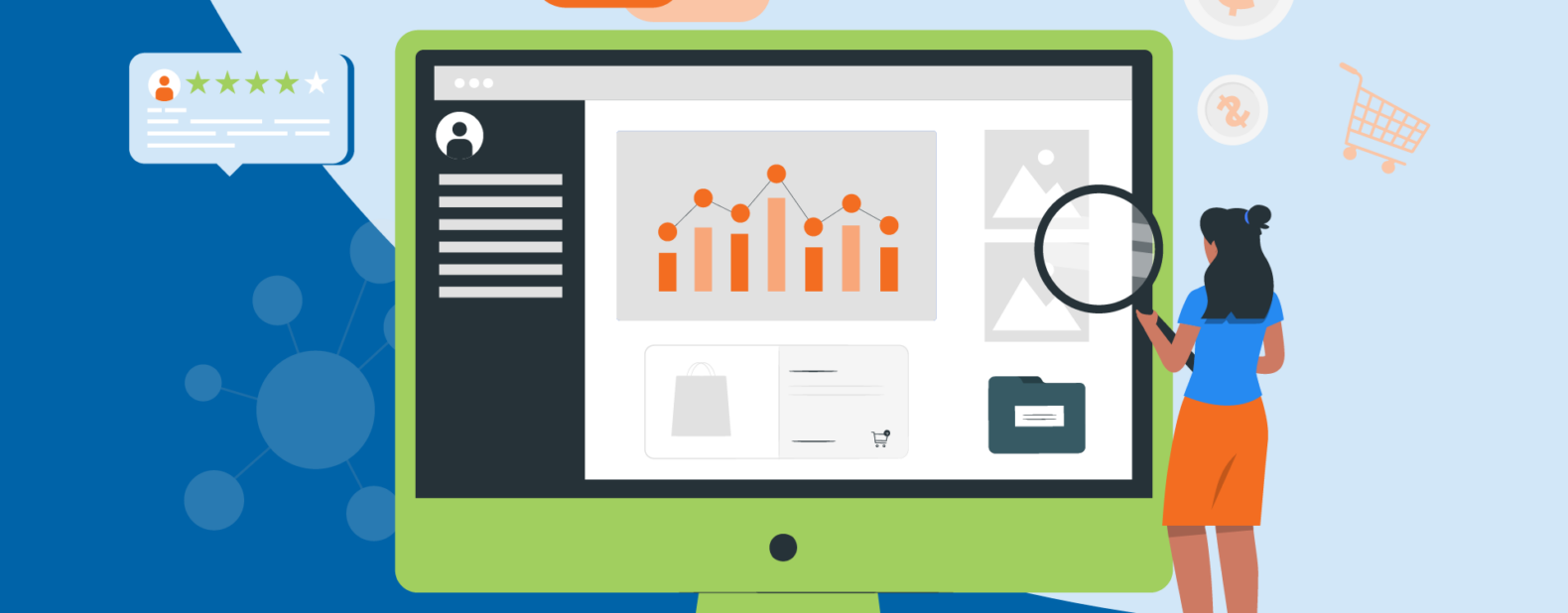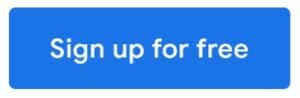Google Merchant Center, a pivotal tool in the e-commerce landscape, can be elusive to many. Yet, for online retailers or those venturing into e-commerce, grasping its nuances can make all the difference—time to demystify it.

Introduction to Google Merchant Center
What is the Google Merchant Center?
At its core, the Google Merchant Center (GMC) is a tool that allows retailers to upload their product listings for use in Google Shopping, ads, and other Google services. It’s like a bridge between your online store and potential customers searching on Google.
Why is it Essential for eCommerce?
Visibility on Google Shopping
Imagine having your products displayed when users search on Google. GMC makes this possible by offering a direct channel to showcase your products on Google Shopping.
While many utilize Google Merchant Center for its powerful ad capabilities, it’s also instrumental for the unpaid, organic product listings showcased in the Google Shopping Tab.
This feature gives retailers an added avenue to reach potential customers, even without an advertising spend.
Setting Up Your Merchant Center Account
Creating an Account
Starting with GMC is fairly straightforward. You’ll need a Google account, details about your business, and a sprinkle of patience.
Verifying and Claiming Your Website
Before you can start, Google needs to ensure your website is genuinely yours. This step is crucial to prevent any mischievous activities.
Google has a great video guide on how to verify and claim your website.
Uploading Products to GMC
Product Feed Basics
Your product feed acts as the backbone of your Shopping ads. Uploading products collectively via a feed rather than individually is a lifesaver, especially when dealing with many items. Let’s take a closer look at the four methods to get your feed into the Google Merchant Center.
For a video guide by Google, you can visit this YouTube link.
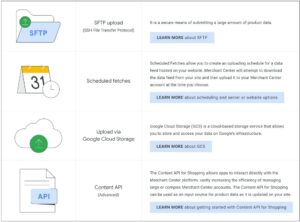
1. SFTP (SSH File Transfer Protocol) offers a safe method for transmitting extensive product information. Learn how to send feeds using SFTP.
2. The Scheduled Retrievals feature lets you set a timeline for uploading your data feed from your website. Once you’ve established this timetable, we’ll diligently attempt to fetch the file from your site and add it to your account, following your schedule. Learn how to Submit feeds via scheduled fetches.
3. Google Cloud Storage (GCS) is a digital storage solution that lets you save and retrieve your data using Google’s foundational framework. Learn how to Submit feeds via Google Cloud Storage.
4. The Shopping Content API facilitates direct communication between apps and the Merchant Center system, greatly enhancing the management of intricate or sizable Merchant Center profiles. This API can serve as a channel for feeding product details into Merchant Center, seamlessly transmitting your data as changes occur on your website. Learn more about getting started with Content API for Shopping
With these methods, uploading your product feed to the Google Merchant Center becomes a walk in the park. Pick the one that suits your needs, and you’re off to the races!
Optimizing Your Product Listings
Enhancing your product listings isn’t just about uploading them. Consider high-quality images, detailed product descriptions, and competitive pricing.
Investing time in refining these aspects can greatly influence a buyer’s decision.
Expanding Your Reach with Google Shopping
Google Shopping isn’t just a tool for a few countries. It has a broad reach, being fully available in 58 countries, ranging from Argentina to Uzbekistan.
Plus, there are several countries where Google Shopping is currently in its BETA phase. This expansive availability means businesses can tap into diverse markets and reach a global audience.
Maximizing the Benefits of Google Merchant Center
The advantages of using Google Merchant Center extend beyond just uploading your products. It serves as your gateway to Google Shopping, ensuring your products are showcased to potential buyers.
Without GMC, your products won’t feature on Google Shopping, and you won’t be able to create Product Ads. If you’re selling directly to consumers, integrating GMC into your digital marketing strategy is not just beneficial—it’s essential.
Linking Google Ads and Google Merchant Center: Why and How?
The Rationale Behind Linking
Combining Google Ads with Google Merchant Center can supercharge your advertising strategy. Once connected, the product data in your Google Merchant Center becomes accessible in Google Ads.
This connection facilitates the creation of dynamic campaigns, such as Shopping ads or Display Network remarketing campaigns. The Merchant Center will offer insights into the advertising statistics of your products, like impressions and clicks.
This data can guide you in optimizing your ads and fine-tuning your inventory.
The Linking Process Simplified
Embarking on the linking journey? Ensure you use a single Google (Gmail) account for both services and have admin rights. Here’s a step-by-step guide to bridge the two:
1. Initiate from the Merchant Center: Log into your Google Merchant Center account. Locate the gear icon on the top right and click “Linked accounts.”
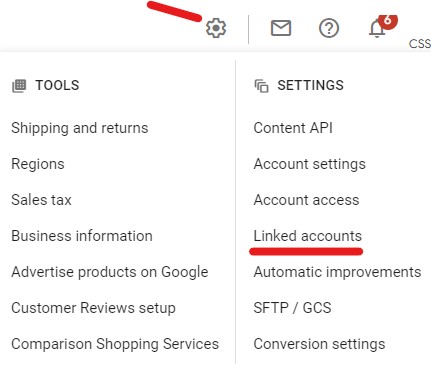
2. Input Google Ads Info: Within Google Ads, identify the account information (usually the ID number) you’re keen on linking. Approve to link the Merchant Center to your Google Ads.
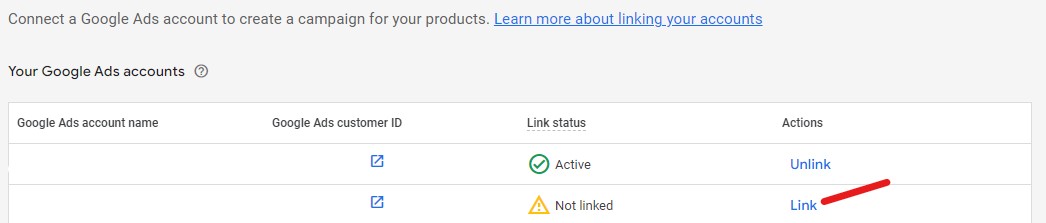
3. Finalize in Google Ads: Head over to your Google Ads account. Navigate to the “Tools and Settings” section, select “Linked Accounts.”
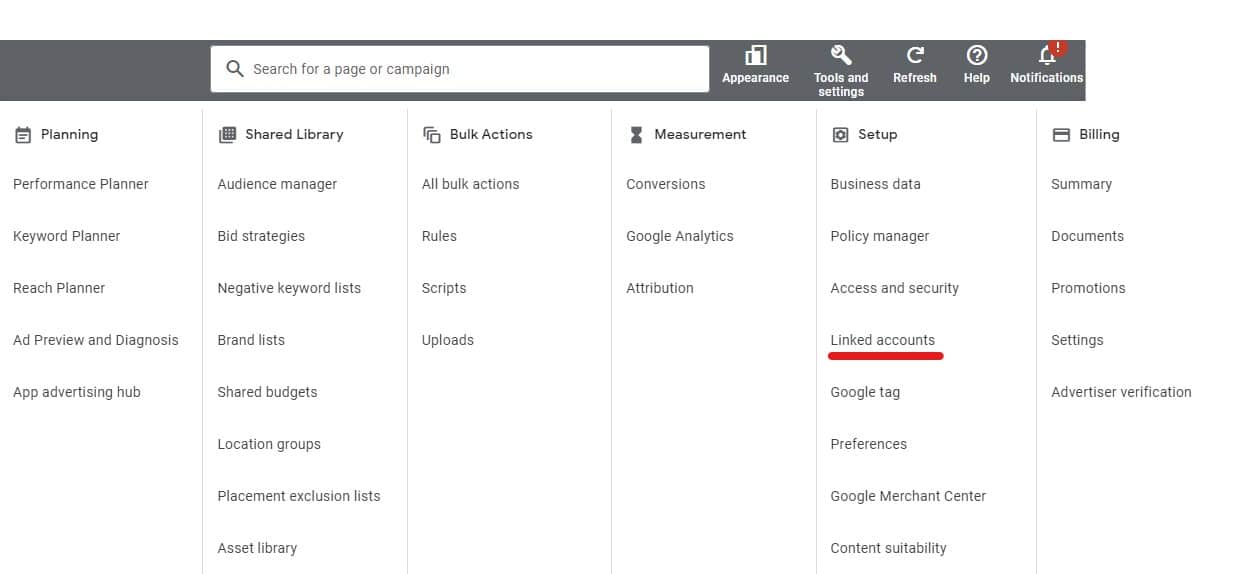
Check if your link request got an automatic thumbs-up. If not, manually approve it. And if ever you wish to sever the connection, you can unlink in the same location.

Note: Disconnecting halts ads that utilize product data from the Google Merchant Center.
By integrating these tools, you’re not merely managing two platforms but crafting a harmonious strategy for e-commerce excellence.
Navigating Common Challenges
Data Discrepancies and Errors
Stay alert to data quality issues. Not adhering to GMC’s standards can hinder your products from being showcased optimally, potentially impacting visibility and sales.
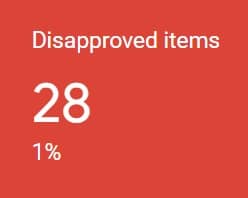
It’s essential to periodically review and update your data, ensuring it’s in sync with the platform’s evolving needs and guidelines.
Policy Violations
GMC has policies to guarantee a seamless shopping journey for its users. Unintentionally violating them can result in temporary suspensions.
It’s vital to familiarize yourself with these guidelines and regularly check for updates. A proactive approach can prevent disruptions to your business operations and maintain a positive reputation within the platform.
By adhering to GMC’s standards, you ensure compliance and optimize the shopping experience for potential customers.
Conclusion
Navigating the digital marketplaces of today’s age can feel like you’re exploring a vast ocean. But with tools like the Google Merchant Center, you’ve got a trusty compass by your side. Dive in, keep refining your strategies, and soon, you’ll be charting your course to e-commerce success.
FAQs
What’s the cost of using Google Merchant Center?
The platform itself is free. However, if you choose to run ads, costs will be associated with Google Ads.
Can I use GMC without Google Ads?
Absolutely! While they work wonders together, you can utilize GMC independently of Google Ads.
How often should I update my product feed?
Regularly, especially if your product details or inventory changes. This ensures accurate and up-to-date listings.
Is there a limit to how many products I can upload?
While there’s no specific limit, performance may vary based on the size of your feed. It’s wise to keep an eye on it.
How can I scrutinize my feed for errors?
Using tools like DataFeedWatch lets you run a Feed Review post edits. Alternatively, opt for ‘Upload as a test’ during your feed upload in Google to pre-check the feed.
How frequently should my feed be updated?
Google mandates a minimum once-a-month update. However, daily updates or even multiple daily updates can be beneficial, depending on the dynamism of your product feed.
- SEO Health Check: Ensuring Your Website’s Optimal Performance - July 16, 2024
- SEO for WordPress Websites: The Essentials - June 28, 2024
- SEO for New Websites: A Quick Start Guide - June 19, 2024